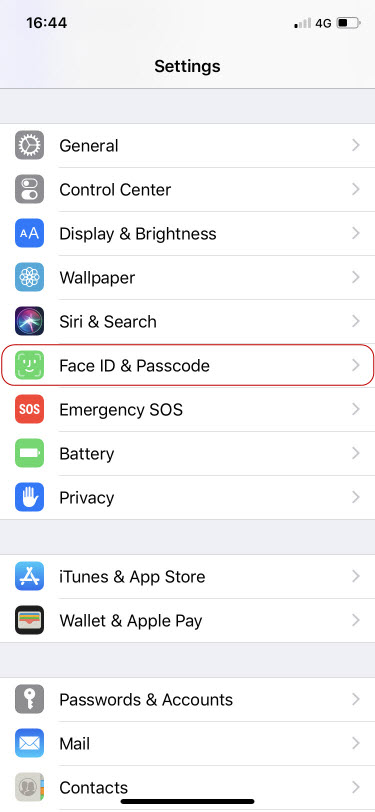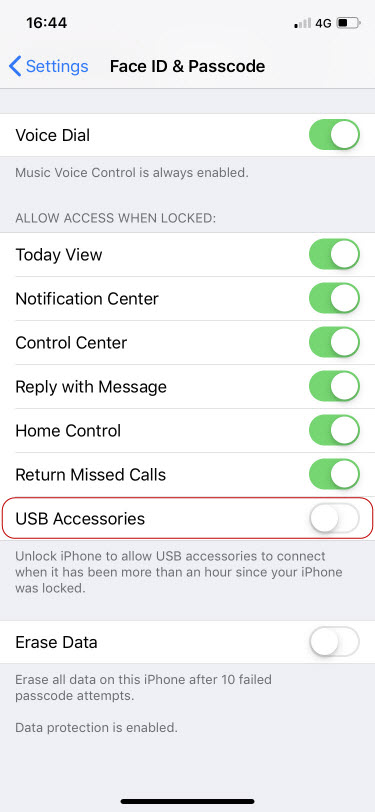MemCatcher iPowerMemCatcher iPower Type-C
Compatible iOS devices
Supports iOS system versions from the past five years and will continue to maintain compatibility with newer versions.
Troubleshooting
1. Already connected iPower hardware and iOS device but the app still shows "No accessory connected"
3. Why iPower UC didn’t back up the all photos and videos of iPhone?
4. Why the backed up pictures can’t be viewed on PC?
5. What do I do if I forget my password?
FAQ
1. How to choose the hardware model?
2. Are all lightning cables compatible?
3. Which Apple devices are compatible with iPower UC?
4. Does iPower UC support Android phone?
6. What data could be backed up by iPower UC?
7. Does iPower UC back up the photos and videos again if they have been backed up?
8. Will the backup photos or videos be compressed?
9. Can I backup just one or part of photos instead of backup all photos?
12. Why I need to format microSD card into exFAT when I want to backup?
13. How to restore the backed up files when changing to a new iPhone/iPad?
14. What is Secure Backup? What is AES-256 encryption technology?
15. Does iPower UC support fast charging?
16. Can the photos and videos that have been backed up be transferred back to iPhone/iPad?
17. What is the "backup information"?
Troubleshooting
1. Already connected iPower hardware and iOS device but the app still shows "No accessory connected"
You can use the following solutions:
Solution 1 –Check cable and App version.
1. Please use MFi cable and update iOS to the latest release.
2. Reconnect the iPower hardware, unplug the iPower hardware from the power socket, and plug it again.
Solution 2 - Force close iPower Backup App
1. Disconnect the iPower hardware from iPhone/iPad.
2. Force close iPower Backup App
2-1. iPhone X or later: From the Home Screen, swipe up from the bottom of the screen and pause slightly in the middle f the screen.
iPhone 8 or earlier: Double-click the Home button to show your most recently used apps.
2-2. Swipe right or left to find the app that you want to close.
2-3. Swipe up on the app's preview to close the app.
3. Restart iPhone/iPad
4. Reconnect the iPower hardware, unplug the iPower hardware from the power socket, and plug it again.
5. Restart iPower Backup App.
Solution 3 - Uninstall and reinstall the iPower Backup App
1. Long tap on the iPower Backup App icon.
2. Tap on「Remove App」.
3. Tap on「Delete App」.
4. Go to the Apple App Store and download and install iPower Backup App.
5. Reconnect the iPower hardware, unplug the iPower hardware from the power socket, and plug it again.
2. What is “System Initial Fail” supposed to mean?
If the App shows the message, iPower UC could not recognize the microSD card cause there is might some bad sectors in it.
You can choose the solutions as below:
Solution 1 - Format the memory card in App
「Setting」→「Clear」→ Tap on「Format external storage」
Solution 2 - Format the memory card on PC
Please try to connect the microSD card to the PC and see it could or could not be recognized. If yes, the issue could be solved by format it.
How to format the disk in Windows OS (Win10)
(1) Open "File Explorer"  on taskbar or using the hotkey "
on taskbar or using the hotkey "  + E".
+ E".
(2) Find the external device on "This PC".
(3) Right Click the disk and click "Format" on Right Click Menu.
(4) Select "exFAT" in File System.
(5) Click "Start" to start formatting.
How to format the disk in Mac OS
(1) Open "Launchpad"  .
.
(2) Open "Disk Utility"  in "Other".
in "Other".
(3) Click the external device, and click "Erase".
(4) Select "ExFAT" in "Format".
(5) Click "Erase" to start formatting.
3. Why iPower UC didn’t back up the all photos and videos of iPhone?
The photos and videos might be saved on iCloud, so iLink Backup could not backup them if iPhone is not connected with internet. It is recommended to do backup with iPhone is connected with WiFi or Cellular.
4. Why the backed up pictures can’t be viewed on PC?
Because the default format of iOS photo is .HEIF/.HEVC, it cannot be viewed by built-in software in Windows OS PC like commonly view .JPG or .PNG.
You can enable the option of 「Setting」→「Backup」→「Output JPEG format」. The backed up photos will be saved as .JPG, so they could be viewed on any computer.
5. What do I do if I forget my password?
The iPower Backup app supports Touch ID or Face ID to alternative the password. You can use Touch ID or Face ID to decrypt the data, so you won't worry about forgetting the password.
6. Why does iPhone not backup and not charge when iPower UC is connecting? Sometimes, there will shows an alert asking me to unlock iPhone to use accessories.
As iOS specification (https://support.apple.com/en-us/HT208857), You might need to unlock your passcode-protected iPhone, iPad, or iPod touch to connect it to a Mac, PC, or a USB accessory.
Therefore, if you don’t first unlock your password-protected iPhone—or you haven’t unlocked and connected it to a USB accessory within the past hour—your iPhone won’t communicate with iPower UC, and in some cases, it might not charge.
If you want to avoid this happening, you can enable the option in 「Settings」, then go to Face ID & Passcode or Touch ID & Passcode, and switch on USB Accessories under Allow Access When Locked.
FAQ
1. What's different between iPower and iPower UC?
As the photo below, it could be seen from the appearance that the iPower UC is a USB-C connector and the iPower is a USB-A connector. In addition to the appearance, the charging current is also different.
If you need a higher current to increase the charging performance for your iPhone/iPad, you can choose the iPower UC.
If you still use USB-A to Lightning cable, you can choose iPower.
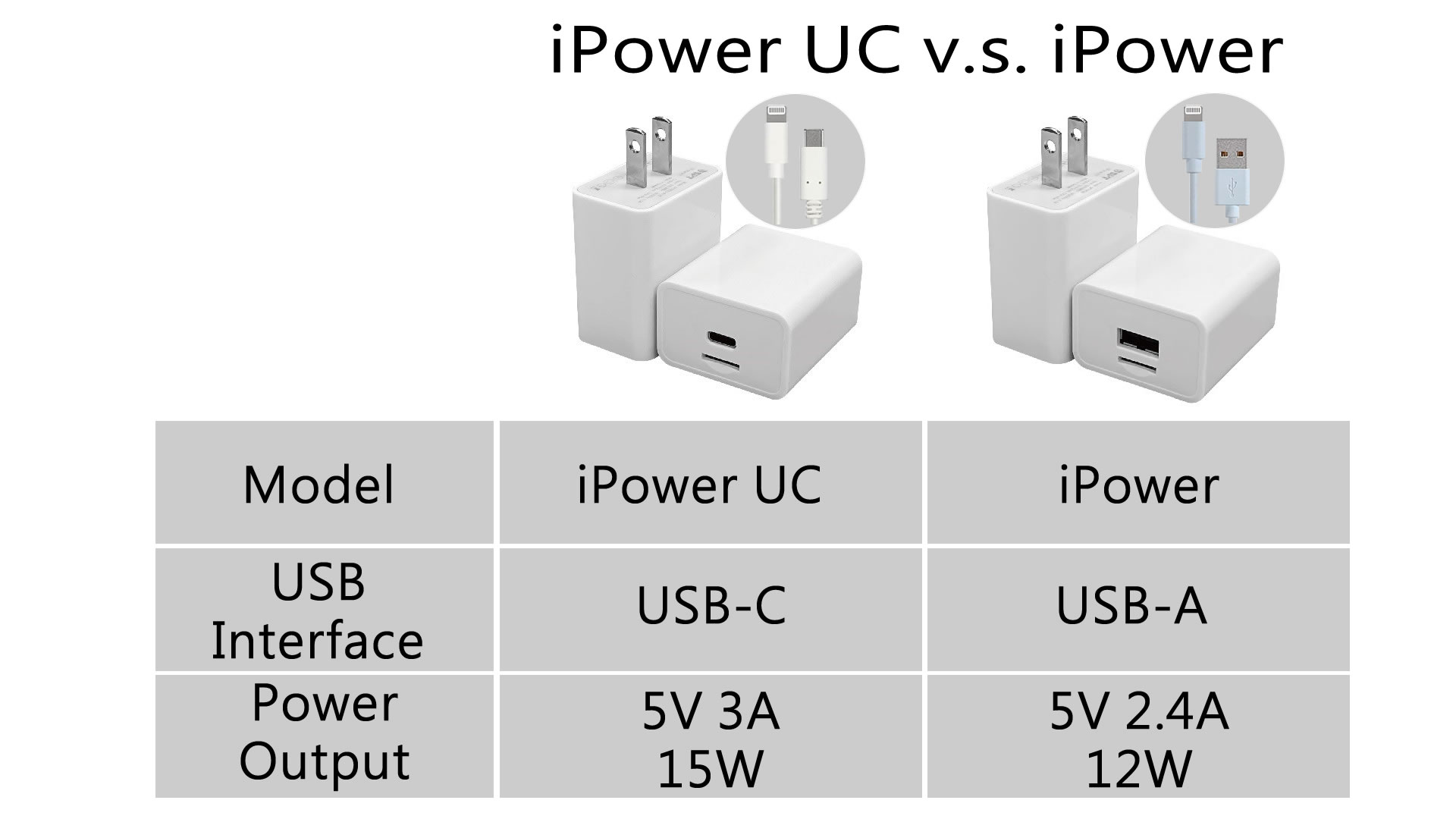
2. Are all lightning cables compatible with?
In addition to the Apple lightning cables, the iPower UC can also be used with the MFi certified cables.
3. Which Apple devices are compatible with iPower UC?
The compatible devices are shown as below.
iPhone 14 Pro, iPhone 14 Pro Max, iPhone 14, iPhone 14 Plus, iPhone 13 Pro, iPhone 13 Pro Max, iPhone 13, iPhone 13 Mini, iPhone SE (Gen 3), iPhone 12 Pro Max, iPhone 12 Pro, iPhone 12, iPhone 12 Mini, iPhone SE (Gen 2), iPhone 11 Pro Max, iPhone 11 Pro, iPhone 11, iPhone XS Max, iPhone XS, iPhone XR, iPhone X, iPhone 8 Plus, iPhone 8, iPhone 7 Plus, iPhone 7, iPhone 6S Plus, iPhone 6S
iPad Pro 4th Gen 11-inch/12.9-inch, iPad 7th Gen, iPad mini 5th Gen, iPad Air 3rd Gen, iPad Pro 3rd Gen 11-inch/12.9-inch, iPad 6th Gen, iPad Pro 2nd Gen 10.5-inch/12.9-inch, iPad 5th Gen, iPad Pro 1st Gen 9.7-inch/12.9-inch, iPad mini 4th Gen, iPad Air 2nd Gen
4. Does iPower UC support Android phone?
We focus on developing Apple MFi accessories, so the App only supports Apple iOS, but iPower UC supports charging Android devices.
5. Can multiple people use the same iPower UC? Will the backed up data be mixed together if I connect different iPhone?
Yes, our initial idea is the one device for each member of the whole family, and the whole family's backup data is in one microSD card.
iPower UC will save the data to the corresponding folder with the name of that phone according to different iPhone. You can easily recognize the data of different iPhone.
In order to protect your privacy, iPower UC provides the Secure Backup function. The respective passwords are different, so you can neither decrypt each other nor see each other's encrypted data.
6. What data could be backed up by iPower UC?
iPower UC could backup the Photos (photos and videos), contacts and iCloud (need network) of iPhone.
7. Does iPower UC back up the photos and videos again if they have been backed up?
No, only the new added photos will be backed up. The App records the time of the photo which was backed up, for example: The shooting time of the last backup photo was 2019/12/12 10:30:22, and the next backup will start from the shooting time after 2019/12/12 10:30:23.
8. Will the backup photos or videos be compressed?
The iPower Backup App can be set to save in the high efficiency HEIC format, or output in most compatible JPG format.
9. Can I backup just one or part of photos instead of backup all photos?
Yes, you can see all your photos in "Files Browser"→"Camera Roll". Tap on "Edit" and then select the photo you'd like to bakcup. You can choose copy or move to microSD.
10. Will the backed up operation be interrupted if I have a calling or get a message from WhatsApp or WeChat?
No, no matter you are calling, playing the game, watching the video or using other Apps, the backed up operation will not be affected because in the background.
11. Max capacity?
Max to 2TB, exFAT support only.
*Please note there are the good or bad quality of memory cards. Suggest to:
1. Use the memory cards which are well-known brands or company products.
2. Purchase on well-known physical channels or online stores
So, you will not lose data due to use bad quality or fake memory cards!
12. Why I need to format microSD card into exFAT when I want to backup?
The format of most microSD cards are exFAT and FAT32. The biggest difference is that FAT32 does not support storing a single file larger than 4GB, but exFAT supports.
Because there is might a video larger than 4GB in your iPhone, iPower UC will detect the format of the microSD card, and asking to be formatted as exFAT in order to deal with the limitation of storing a single file larger than 4GB.
13. How to restore the backed up files when changing to a new iPhone/iPad?
Download the iPower Backup App on the new iPhone/iPad, connect the iPower that saves the backed up data with the new iPhone/iPad, and then tap on「 Restore」 in the main page. After restoration, the original contacts, photos, and videos will be imported to the new iPhone/iPad.
14. What is Secure Backup? What is AES-256 encryption technology?
Secure Backup is a special application of iPower UC. While iPower UC is backing up, the files will be "real-time" encrypted through the AES-256bit encryption algorithm.
After the files are encrypted through iPower UC, the file format (extension) will be changed to .SECPRO. AES is the abbreviation of Advanced Encryption Standard and an encryption method adopted by the US Federal Government. It is a fairly mature symmetric encryption algorithm.
15. Does iPower UC support fast charging?
iPower UC is an Apple MFi certified product. The MFi certification clearly defines the charging protocol and performance of iAP2 devices (iPower UC requires simultaneous charging and data transmission, so this protocol is used) and iOS devices (iPhone/iPad). iPower UC 100% follows the iAP2 communication protocol defined by Apple rather than USB Power Delivery communication protocol established by USB-IF (charging only, no data transmission).
In iAP2 protocol, iPower UC can provide 5V 3A power output.
16. Can the photos and videos that have been backed up be transferred back to iPhone/iPad?
Through the iPower Backup app, there is no problem whether the photos and videos are transferred from iPhone to the memory card or the memory card to iPhone.
17. What is the "backup information"
iPower will record the time of the last file as a backup record when iPhone/iPad backed up every time. The backup will be started from the last backup record.
If you want to backup from the beginning, please remember to delete the backup record.