MemCatcher LinkiPower
Compatible iOS devices
Supports iOS system versions from the past five years and will continue to maintain compatibility with newer versions.
Troubleshooting
3. Why MemCatcher Link didn’t back up the all photos and videos of iPhone?
4. Why the backed up pictures can’t be viewed on PC?
5. What do I do if I forget my password?
Troubleshooting
1. Already connected iPower hardware and iOS device but the app still shows "No accessory connected"
You can use the following solutions:
Solution 1 –Check cable and App version.
1. Please use MFi cable and update iOS to the latest release.
2. Reconnect the MemCatcher Link hardware, unplug the MemCatcher Link hardware from the charger, and plug it again.
Solution 2 - Force close MemCatcher App
1. Disconnect the MemCatcher Link hardware from iPhone/iPad.
2. Force close MemCatcher App
2-1. iPhone X or later: From the Home Screen, swipe up from the bottom of the screen and pause slightly in the middle f the screen.
iPhone 8 or earlier: Double-click the Home button to show your most recently used apps.
2-2. Swipe right or left to find the app that you want to close.
2-3. Swipe up on the app's preview to close the app.
3. Restart iPhone/iPad
4. Reconnect the MemCatcher Link hardware, unplug the MemCatcher Link hardware from the charger, and plug it again.
5. Restart MemCatcher App.
Solution 3 - Uninstall and reinstall the MemCatcher App
1. Long tap on the MemCatcher App icon.
2. Tap on「Remove App」.
3. Tap on「Delete App」.
4. Go to the Apple App Store and download and install MemCatcher App.
5. Reconnect the MemCatcher Link hardware, unplug the MemCatcher Link hardware from the charger, and plug it again.
2. What is “System Initial Fail” supposed to mean?
If the App shows the message, MemCatcher could not recognize the microSD card cause there is might some bad sectors in it.
You can choose the solutions as below:
Solution 1 - Format the memory card in App
「Setting」→「Clear」→ Tap on「Format external storage」
Solution 2 - Format the memory card on PC
Please try to connect the microSD card to the PC and see it could or could not be recognized. If yes, the issue could be solved by format it.
How to format the disk in Windows OS (Win10)
(1) Open "File Explorer"  on taskbar or using the hotkey "
on taskbar or using the hotkey "  + E".
+ E".
(2) Find the external device on "This PC".
(3) Right Click the disk and click "Format" on Right Click Menu.
(4) Select "exFAT" in File System.
(5) Click "Start" to start formatting.
How to format the disk in Mac OS
(1) Open "Launchpad"  .
.
(2) Open "Disk Utility"  in "Other".
in "Other".
(3) Click the external device, and click "Erase".
(4) Select "ExFAT" in "Format".
(5) Click "Erase" to start formatting.
3. Why MemCatcher didn’t back up the all photos and videos of iPhone?
The photos and videos might be saved on iCloud, so MemCatcher could not backup them if iPhone is not connected with internet. It is recommended to do backup with iPhone is connected with WiFi or Cellular.
4. Why the backed up pictures can’t be viewed on PC?
Because the default format of iOS photo is .HEIF/.HEVC, it cannot be viewed by built-in software in Windows OS PC like commonly view .JPG or .PNG.
You can enable the option of 「Setting」→「Backup」→「Output JPEG format」. The backed up photos will be saved as .JPG, so they could be viewed on any computer.
5. What do I do if I forget my password?
The MemCatcher app supports Touch ID or Face ID to alternative the password. You can use Touch ID or Face ID to decrypt the data, so you won't worry about forgetting the password.
6. Why does iPhone not backup and not charge when MemCatcher is connecting? Sometimes, there will shows an alert asking me to unlock iPhone to use accessories.
As iOS specification (https://support.apple.com/en-us/HT208857), You might need to unlock your passcode-protected iPhone, iPad, or iPod touch to connect it to a Mac, PC, or a USB accessory.
Therefore, if you don’t first unlock your password-protected iPhone—or you haven’t unlocked and connected it to a USB accessory within the past hour—your iPhone won’t communicate with iPower UC, and in some cases, it might not charge.
If you want to avoid this happening, you can enable the option in 「Settings」, then go to Face ID & Passcode or Touch ID & Passcode, and switch on USB Accessories under Allow Access When Locked.
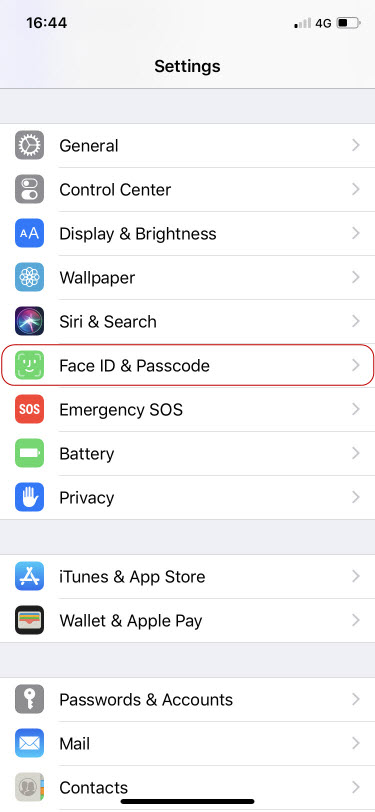
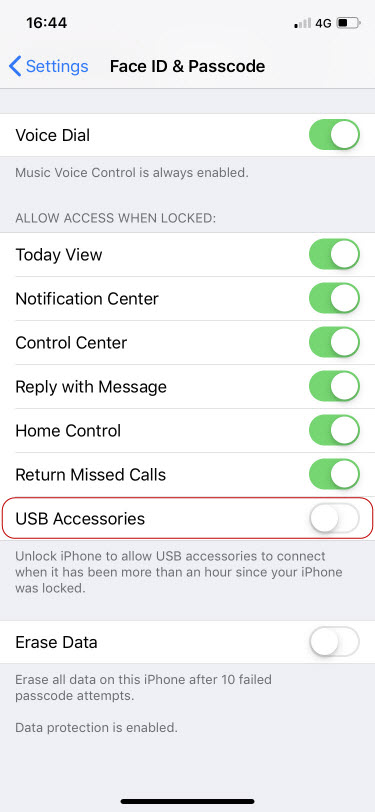
FAQ
- Q:How automatic backup works?
- A:Enable automatic backup in the MemCatcher App, and backups will start automatically with every charge—no need to unlock the screen.
- Q:Can I use my phone while it's backing up?
- A:Yes, the app backup runs in the background, allowing you to freely use your phone during the process.
- Q:What happens if I interrupt my backup?
- A:No worries—your next backup will resume from where it left off, without duplicating the same content.
- Q:What type of file can be back up?
- A:Automatic Backup Items: Camera Roll, Contacts, and additional app features like Account & Passwords and Secure Notes. Manual Backup Items: All files within the Apple "Files" app can be manually transferred to the memory card.
- Q:Can I use one MemCatcher Link with multiple phones?
- A:Yes, each device system is assigned a dedicated folder, allowing the Link to be shared among multiple users.
- Q:Can I know where the backup is currently progressing?
- A:You can view backup history in the settings, with backups categorized by the original date of photos. To re-backup photos from scratch, you’ll need to manually delete the backup history.
- Q:What kind of cable or memory card should I choose?
- A:Cable: Apple original or MFi-certified cable; Micro SD Card: Regular Micro SD card.
- Q:What should I do if I am not satisfied with the product or have problems using it?
- A:We follow Amazon’s return policy. For any issues with the product usage, please contact SPT through the QR code on the packaging.
- Q:What if I forget my password?
- A:To ensure maximum data protection, we do not store passwords in the background. Please remember your set password, or securely bind it to your Face/Touch ID.
- Q:How about product compatibility?
- A: Compatible with iPhone/iPad iOS 13 or later, with no hardware limitations.
-
Q:Max capacity?
A:Max to 2TB, exFAT support only. -
*Please note there are the good or bad quality of memory cards. Suggest to:
1. Use the memory cards which are well-known brands or company products.
2. Purchase on well-known physical channels or online stores
So, you will not lose data due to use bad quality or fake memory cards!