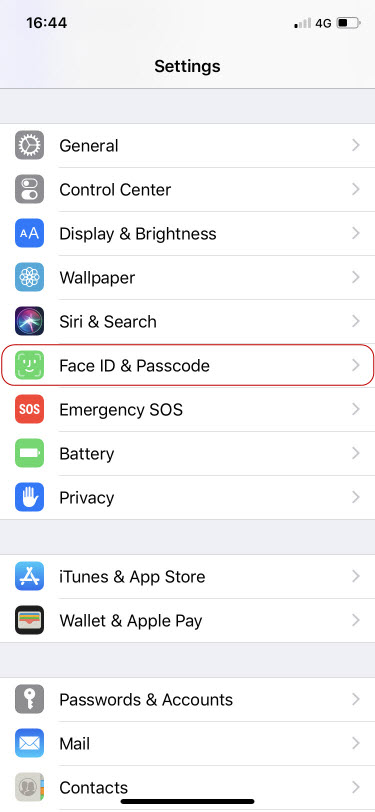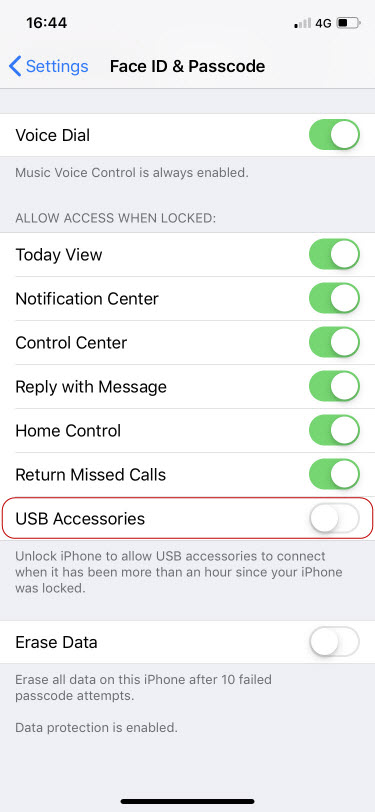iLink seriesiLink Backup
iOS
1. Why the backed up pictures can’t be viewed in PC?
Because the default format of iOS photo is .HEIF/.HEVC, it cannot be viewed by built-in software in Windows OS PC like commonly view .JPG or .PNG.
You can enable the option of 「Setting」→「Backup」→「Output JPEG format」. The backed up photos will be saved as .JPG, so they could be viewed in any computers.
2. Why does iPhone not backup and not charge when iLink Backup is connecting? Sometimes, there will shows an alert asking me to unlock iPhone to use accessories.
As iOS specification (https://support.apple.com/en-us/HT208857), You might need to unlock your passcode-protected iPhone, iPad, or iPod touch to connect it to a Mac, PC, or a USB accessory.
Therefore, if you don’t first unlock your password-protected iPhone—or you haven’t unlocked and connected it to a USB accessory within the past hour—your iPhone won’t communicate with iLink Backup, and in some cases, it might not charge.
If you want to avoid this happening, you can enable the option in 「Settings」, then go to Face ID & Passcode or Touch ID & Passcode, and turn on USB Accessories under Allow Access When Locked.
App
1. How to use iLink Backup?
(1) Plug micro SD card or USB flash drive in iLink Backup.
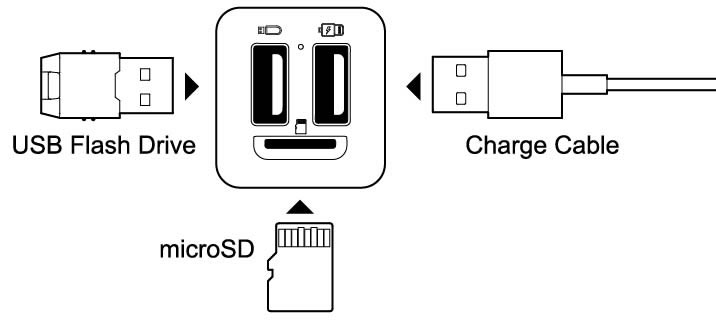
(2) Plug iLink Backup in power adpater, and then plug in the power socket.
* Please use Apple USB Power Adapter.
(3) Connect Lightning Cable to iPhone.
(4) iOS will guide you to download App at your first use. After you complete the settings, you can start to backup.
2. What data could be backed up by iLink Backup?
iLink Backup could backup the photos, iCloud and contacts of iPhone.
3. Why I need to format microSD card/USB flash drive into exFAT when I want to backup?
The format of most microSD card / USB flash drive are exFAT and FAT32. The biggest difference is that FAT32 does not support storing a single file larger than 4GB, but exFAT supports.
Because there is might a video larger than 4GB in your iPhone, iLink Backup will detect the format of the microSD card / USB flash drive, and asking to be formatted as exFAT in order to deal with the limitation of storing a single file larger than 4GB.
4. Will the backed up data be mixed together if I connect different iPhone?
No, iLink Backup will save the data to the corresponding folder with the name of that phone according to different iPhone. You can easily recognize the data of different iPhone.
5. Can I backup just one or part of photos instead of backup all photos?
Yes, you can see all your photos in "Files Browser"→"Camera Roll". Tap on "Edit" and then select the photo you'd like to bakcup. You can choose copy or move to microSD or USB flash drive.
6. Will iLink Backup backup the photos and videos again if they have been backed up?
iLink Backup will compare the photos and videos between in iPhone and the device, and only backup the new items
7. Why iLink Backup didn’t backup the all photos and videos of iPhone?
The photos and videos might be saved on iCloud, so iLink Backup could not backup them if iPhone is not connected with internet. It is recommended to do backup with iPhone is connected with WiFi or Cellular.
8. What is “System Initial Fail” supposed to mean?
If App shows the message, iLink Backup could not recognize the microSD card or USB flash drive cause there is might some bad sectors in them.
Please try to connect the microSD card or USB flash drive to PC and see it could or could not be recognized. If yes, the issue could be solved by format it.
How to format the disk in Windows OS (Win10)
(1) Open "File Explorer"  on taskbar or using the hotkey "
on taskbar or using the hotkey "  + E".
+ E".
(2) Find the external device on "This PC".
(3) Right Click the disk and click "Format" on Right Click Menu.
(4) Select "exFAT" in File System.
(5) Click "Start" to start formatting.
How to format the disk in Mac OS
(1) Open "Launchpad"  .
.
(2) Open "Disk Utility"  in "Other".
in "Other".
(3) Click the external device, and click "Erase".
(4) Select "ExFAT" in "Format".
(5) Click "Erase" to start formatting.
9. Max capacity?
Max to 2 TB, exFAT support only.
10. If the microSD card and USB flash drive are plugged in iLink Backup at the same time, will the data be backed up to both memories?
No, the default destination is USB flash drive. If you want to backup the data to microSD card, you have to remove USB flash drive.
11. Can I plug portable hard disk in USB port to backup the data?
No, USB port supports USB flash drive and single slot card reader only.
12. Will the backed up operation be interrupted if I have a calling or get a message from WhatsApp or WeChat?
No, no matter you are calling, playing the game, watching the video or using other Apps, the backed up operation will not be affected because in the background.
PC
1. How to use iLink Backup to protect the files?
iLink Backup has integrated AES-256 bit cryptography which can be used in companion with PC encrypted tool Secure Master to easily lock any file in your PC.
(1) Download Secure Master from "SPT Website→Support"
http://www.spt2012.com/eng/p5_support.php
(2) Unzip and install.
* The installation file might be misidentified as a virus by the anti-virus software. Please add the installation file as a trust file according to the software you used if it is isloated.
(3) After the installtion is complete, plug iLink Backup in your PC.
(4) Don't need to open SecureMaster, just right click the file you'd like to encrypt.
(5) Click "File Encrypt" and set a password to encrypt the file.
*Click "File Decrypt" and enter the password you set to decrypt the file.
2. What format of file can iLink Backup encrypt?
In addition to system-protected or read-only files, iLink Backup can encrypt any file.
3. What should I do if I forgot the password?
For the security of your data, we don't have the backdoor program to reset the password or crack the file. Unfortunately, we can't save the data if you forget the password.
4. What should I decrypt the encrypted files if I lost iLink Backup?
Just buy the same iLink Backup product and you can decrypt the file. Certainly, you have to remember the password you set.